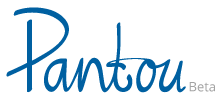User Guide - for Suppliers
How to register?
Click on SUPPLIERS which is the second “tab” from the left at the top of the screen.
Depending on whether you want to register as an organization or an individual (e.g. self employed), choose the ORGANISATION or INDIVIDUAL icon.
This opens the Pantou Service Registration Form with 3 sections.
TIP! Download the Service Registration Form for individuals or organisations in PDF format (current version: 30 August 2016) to view all the questions before registering your service.
In the first section, (1) GENERAL INFORMATION, fill in all obligatory fields marked with a red asterisk.
Then proceed (NEXT >) to the second section, (2) SERVICES.
Here you should indicate by ticking the boxes, those Services which you/your organisation manages or is directly responsible for. Do not tick services which may be in your local area unless you/your organisation manages these!
Then proceed (NEXT >) to the third section, (3) ACCESSIBILITY INFORMATION.
Here you should select the Name of the ACCESSIBLITY INFORMATION SCHEME which holds accessibility data about your service. This may be a local, regional, national or international scheme. View the drop-down list of schemes to select your scheme.
If you are affiliated with a scheme but it is not listed, you may enter the name and Website URL of the scheme and we will check this scheme to see if it conforms to some basic criteria concerning accessibility information for visitors. If it does, we will add this scheme to the list and accept your reference. If it does not, we will send an email to you (after you have submitted your registration) asking you to fill in a PANTOU ACCESS STATEMENT. (See next item).
If you are not affiliated with an ACCESSIBLITY INFORMATION SCHEME, or if your scheme is not approved by the Pantou administrator, you must select PANTOU ACCESS STATEMENT, (International) as your accessibility reference. You will need to fill in an ACCESS STATEMENT which you can download after finishing the registration process.
The completed PANTOU ACCESS STATEMENT should be saved as a PDF document and uploaded to your Pantou Profile Page within 2 months of your registration date.
After completing SECTION 3 you will click : CREATE NEW ACCOUNT.
A welcome message with further instructions will be sent to your e-mail address.
How to log in?
Once your account is approved by the administrator, you will receive an e-mail with information that your account was activated. You will be provided with a link that will lead you to a page where you can set your password. After setting your password, you will be able to log in using your username and your password.
How to recover a lost password?
In order to recover a lost password, click LOG IN at the top right part of the screen. Click REQUEST NEW PASSWORD. Enter your email address and click E-MAIL NEW PASSWORD button. You will receive an e-mail with a link leading you to a page where you can set your new password.
How to edit or post an update to your profile page?
You can edit the fields of your Pantou Profile Page after logging in to the site. (See How to log in? above).
You may add text to the text description of your service.
You may change the photo for your service. (First you must delete the existing image file). Follow the online instructions to edit and save your changes. The published page will be updated immediately after you have made the changes.
More help or advice?
If you need further help to register, please send your question via the Contact Page.