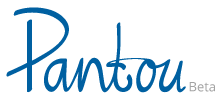User Guide - for Visitors
How to use this site
Visitors can use this site to SEARCH for accessible tourism services in Europe and, increasingly, other parts of the world.
You do not need to register to make a search. ("Register Now" refers only to Suppliers).
Each Service in the Pantou Directory is registered by the responsible Supplier, who is usually the owner or the manager.
The HOME PAGE of Pantou is http://pantou.org
You can always return to the HOME PAGE by clicking on the word Pantou at the top left of the page or clicking on the first “tab” which is marked with the pictogram :

ON the HOME PAGE you can visit the MAIN SECTIONS of the site which are indicated by a row of “tabs”, from left to right:
 | Suppliers | Visitors | Map View | Press & Media | Blog | User Guides | About |Contact | Log In
| Suppliers | Visitors | Map View | Press & Media | Blog | User Guides | About |Contact | Log In
Each of the MAIN SECTIONS (tabs) gives different information about the site.
- The first tab leads to the HOME PAGE.
- The second tab, SUPPLIERS, is where business and services providers register their services online. Under the Tab, the first link takes you to the Supplier Registration Page. The Second tab opens a page with the downloadable "Pantou Access Statement".
- The third tab, VISITORS, opens the SEARCH function. Write in the box and select from the filters then press "Apply" to search for suppliers who match your criteria.
- The fourth tab, MAP VIEW shows an interactive map with markers showing where the registered services are located.
- The fifth tab, PRESS AND MEDIA, shows Press Releases about Pantou and has a downloadable Press Kit with text and images that may be used for dissemination.
- The sixth tab, BLOG contains blogs by Pantou suppliers, guest writers and notable contributors from the field of accessible tourism.
- The seventh tab, USER GUIDES shows the USER GUIDE FOR SUPPLIERS and the USER GUIDE FOR VISITORS.
- The eighth tab, ABOUT, gives information about the Pantou Directory and in a sperate page, shows a list (in the form of a table) of all the Accessibility Information Schemes which act as reference sources for the accessibility of the services registered with Pantou. The table shows the Country, the name of the scheme and the URL of the Home Page of each scheme.
- The ninth tab is the CONTACT page, where site visitors, including suppliers, may contact the Pantou Directory Administrative and Technical Teams. There is a street address for regular mail and a form to fill in, to send a message by email. After filling in the files of the online form, press SUBMIT > to send your message. You will normally receive a reply from the Pantou Administrative Team within 48 hours.
- The tenth and last tab, LOG IN is the page where Pantou Suppliers can log in to their Profile Page, to edit or update information about their service. There is no LOG IN option for Visitors.
Recently Registered
Below the “tabs” on the HOME PAGE is a list of 21 “Recently Registered” services. The services are displayed as “Profile Cards” with an image (logo or photo), name, place, country and short text.
If you see a Profile card that interests you, click on the image or service name to bring up the Profile Page of that service in a new webpage.
Search for Accessible Services
Below the “tabs” on the HOME PAGE is a dark SEARCH box with a long, white horizontal search bar.
The Search interface on the Home Page allows Visitors (or suppliers) to search the whole Pantou Directory for service information.
Free text search
To make a free text search, write your search term in the white box. If your search term (usually this will be a word) is in the database, the word will automatically be completed after you have written at least 4 letters, with the word that can be found in a text description of one of the services.
You may then click on the word(s) which the autocomplete has found (- there may be several words to choose from).
If you are satisfied with the word(s) you can click APPLY to find those suppliers who have this word (or words) in their profile page.
If the search term/word is not in the database you will see a pop-up message: “No autocomplete results”. This means the word does not exist in any of the registered services, so you must try another word.
Filtered Search
To make a search using filters for accessible services, click on one or more of the Search tabs: Country | Customer Groups |Service Information | Accessibility Information Schemes
- The Country tab only allows you to search one country at a time.
- The Customer Groups tab shows 14 types of customers. After clicking the tab a text appears in the white space, “Choose some options”. Select one type at a time, adding types those you wish to search for. If you select a type by mistake you can remove it by clicking on the X next to the name.
- The Service Information shows more than 70 types of services that are listed in the Pantou database. After clicking the tab a text appears in the white space, “Choose some options”. Select one type of service at a time, adding types those you wish to search for. If you select a service by mistake you can remove it by clicking on the X next to the name.
- The Accessibility Information Schemes tab shows more than 30 schemes that are listed in the Pantou database. After clicking the tab a text appears in the white space, “Choose some options”. Select one type of scheme at a time, adding schemes you wish to search for. If you select a scheme by mistake you can remove it by clicking on the X next to the name.
When you are ready to search you click the APPLY button.
Your search results will be shown in the page below as “Profile cards”. If there are more than 12 search results, the remaining services will appear on additional pages.
The page numbers are shown at the bottom of the search results page, e.g. 1 2 3 4 … next> last >>.
Click on a page number or go to the last page to view the profile cards.
When you see a Profile card that interests you, click on the image or service name to bring up the Profile Page of that service in a new webpage.